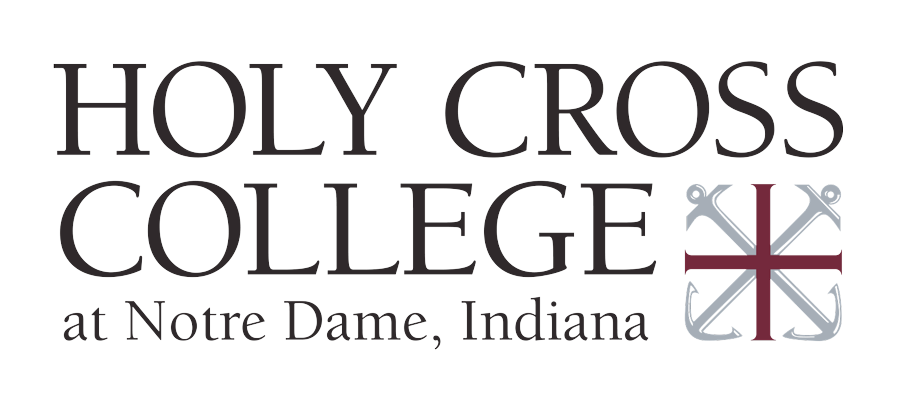Getting started with technology services at Holy Cross is easy, as you’ll see below. If you recently committed and deposited, or are newly hired, it may take a few days for your accounts to be created.

Getting Started
First thing’s first: get connected
Your email address/username, and initial password
Everyone at Holy Cross is assigned an email address/username, and initial password for accessing College resources. Here’s an example of how these will be formatted:
email address/username: [email protected]
initial password: 800012345
Students, this information can be found in your Applicant Portal in the “Access Holy Cross Student Technology Services” form.
Employees will receive an email with this information to their personal email address.
Initialize your accounts
Before you can use Holy Cross technology services, you must initialize your accounts.
- Visit the Microsoft 365 login page.
- Login using your Holy Cross email address/username (ex. [email protected]) and initial password (ex. 800012345).
- To improve the security of your account, at the next prompts you’ll setup your 2-step login. Follow the instructions to register either the Microsoft Authenticator App (easiest, most secure) or your cell phone (SMS, voice calls). When accessing your account off campus you may be asked to verify your identity with this second step.
- Change your password at the prompt, so that you now have a new password.
- You’re done! Remember to protect your password. You will never be asked to share your password by anyone at Holy Cross.
Technology services
In addition to accessing Microsoft 365 with your email address/username (ex. [email protected]) and new password, you can also access all other technology services using your email address/username (ex. BMoreau) and new password.
Moodle
Moodle is a learning management system where you can find documents and links from your professors, submit assignments, take quizzes, and participate in forums.
HC Portal
In HC Portal you’ll find all of your academic and financial records, including course schedule, midterm and final grades, unofficial transcript, class registration, billing, financial aid, etc.
Mobile Printing
Only available on campus, login to print from your personal devices and to check your print balance.
IT Ticketing
Do you need assistance with technology? Create a help ticket here, and we’ll get back to you quickly.
Staying safe
- Protect your password. Don’t share it, don’t re-use it.
- Keep your computing devices updated.
- Be careful what you download from the internet.
- Be wary of any unsolicited communications, especially if they have a sense of urgency and want you to take an action.
- If something seems odd, let the IT department know.
Checklist before arriving to campus
- Do all of the latest software and operating system updated on your personal computer.
- Make sure your personal computer has antivirus software installed, that the definitions are up-to-date, and that you are familiar with using your software.
- As a Holy Cross student, you get Microsoft Office for free on your personal devices.
- Login to your HC Portal, Microsoft 365, and Moodle accounts to make sure they’re working properly.
- Review the College’s Responsible Use of Technology policy.
- Check out the instructions for How to Connect Your Computer to the Internet.
Need help?
Get technology help here.