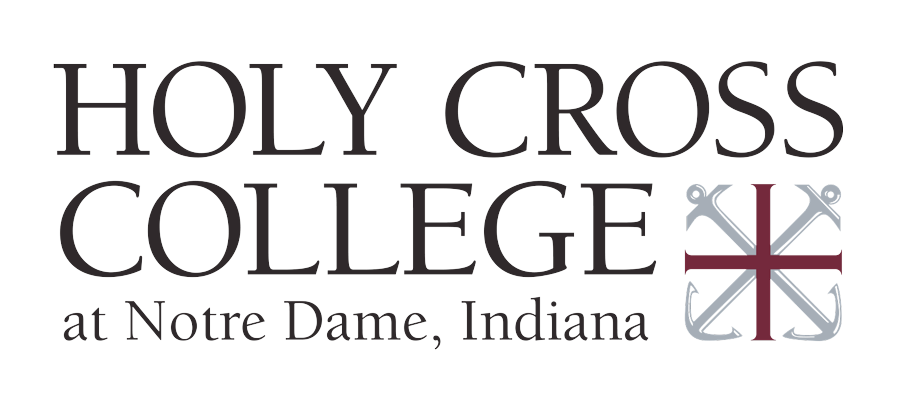From computer lab and library access to obtaining your class information online, Holy Cross offers a number of services to help you thrive during your time here.
Microsoft 365/Email
Your Holy Cross College email account, provided by Microsoft 365, is the primary source of communication between faculty, staff, and students. Remember to check your email daily while classes are in session and maintain your account for email delivery. Your Microsoft 365 account also contains other useful apps such as OneDrive (online file storage), Teams (video calls and collaboration), and more.
HC Portal
Portal accounts are issued to afford you access to your academic records, class schedules, grade reports, billing information, and more. Hard copies of schedules or grade reports will not be issued by the college. It’s up to you to obtain these via the Portal, which is available at all times, on or off campus.
Moodle
Moodle is Holy Cross’s selected Learning Management System (LMS). If your professor is using Moodle, you can get your assignments and handouts online. You also may be able to:
- See your assignment grades
- Click on assigned web links
- Post assignments
- Communicate with your classmates with bulletin boards, chats, message board, or Wikis
- View a course calendar and more
Moodle is the “one stop” site for staying current with your classes. Some of the college’s Student Services are on Moodle, too, such as the Library and the Career Development Center.
Wireless Internet
For laptops, desktops, tablets, smart phones (Smart Devices)
- On campus, connect to the “HCC Start” wireless network.
- Open the preferred internet browser on your smart device (Safari recommended for Apple products) and
navigate to http://registerdevice.hcc-nd.edu. - After clicking the “Start” button you’ll be redirected to a Microsoft page to login with your Holy Cross credentials.
- After authenticating you’ll be presented with two options for continuing. Choose the top “Smart Devices” option to continue registering the computer or mobile device that you’re presently using.
- The next screen will have you download and install an app (Windows, Android) or profile (Mac, iPhone,
iPad) that will setup your device to use the secure network. - If your device is not automatically moved to the “HCC Secure” Wi-Fi, you can disconnect from “HCC
Start” and connect your device to “HCC Secure” now.
For Roku, AppleTV, Playstation, Xbox, and other media/game (Basic Devices)
- With your smart device that is already connected to the internet, open a browser and navigate to
http://registerdevice.hcc-nd.edu. - You’ll be directed to the familiar portal for Wi-Fi access and should click the “Start” button.
- If you are not still authenticated with your Microsoft account in this browser you’ll be prompted for your credentials.
- On the next screen, instead of choosing the “Smart Devices” option choose the “Basic Devices” option.
- You are presented with a page that gives you a unique and randomly generated 12-character key. This key is also sent to your Holy Cross email. Do not share this key.
- Use the key to connect up to five of your media or gaming devices to the “HCC Devices” Wi-Fi network.
Printing
Students are provided with an account to print documents in the Driscoll lounge and library, as well as $15 of print credit at the beginning of each semester. We charge $.05 per black and white page printed and $.50 per color page. Check your print balance and print from personal devices at print.hcc-nd.edu.
Student Computers
Computers for student use are available in the library, Driscoll lounge, and classroom V247. There are also short-term loaner laptops that can be checked out from the library.